Using Teams on a desktop computer
| Teams selection screen | Assignments screen |
| Assignment Explanation screen |
Main Screen
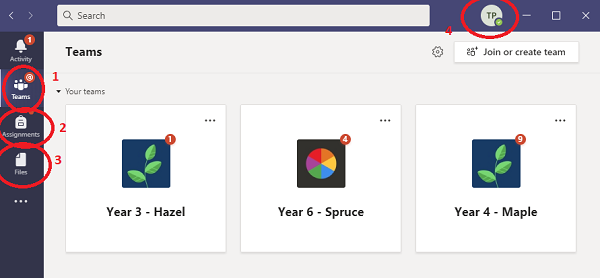
1 - Takes you back to the main Teams Selection page.
2 - Takes you to the Assignments selection page.
3 - Takes you to the users personal file storage area.
4 - Shows you other options, such as 'log out'
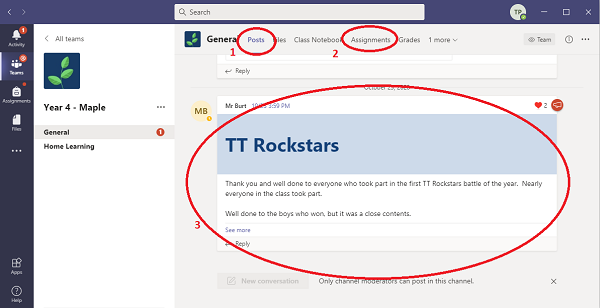
1 - Selects the screen where messages are posted by the class teacher.
2 - Assignments are where homework tasks are set.
3 - Shows the messages which have been posted by the teacher, or notifications about homework.
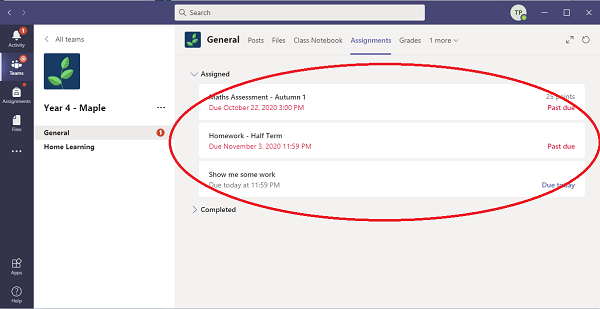
The homework tasks are shown. Click on the required task.
Completed tasks can also be seen, by visiting the 'Completed' section.

1 - The description of the homework.
2 - Any files need for the homework. Click on them to load.
If the work is set as a Word document, Word will automatically save the child's work.
3 - If you want to add a photo or file, click here.
4 - Once the task is finished, click here.